If you’re like me and use Linux Mint as your everyday desktop OS of choice, you’re used to a certain look (be it XFCE, KDE (for older releases) or most likely, Cinnamon) provided by Mint themes.
At work, I use a Ubuntu Server (with a Mate Desktop) with one single Desktop application (the why, when or how isn’t important here). I have this VM in full screen (on a separate monitor).
I’ve recently started using Mint themes (Mint-Y Dark theme) for Mint and while I like it, the difference between this and the screen next to it is annoyingly obvious. The one Dark theme on Ubuntu Mate desktop is blatantly inferior (in my opinion at least) so, what can we do?
We can install Mint themes on Ubuntu. Please note that I’ve only tested this on Ubuntu 19.04. I have no idea if it’ll work on older versions. So, to do this, follow these steps:
Create a new .sh file and open it:
touch mint-themes-installer.sh
nano mint-themes-installer.sh
Copy the following in:
mkdir ~/mint-themes
cd ~/mint-themes
wget http://packages.linuxmint.com/pool/main/m/mint-x-icons/mint-x-icons_1.5.2_all.deb
wget http://packages.linuxmint.com/pool/main/m/mint-y-icons/mint-y-icons_1.3.4_all.deb
wget http://packages.linuxmint.com/pool/main/m/mint-themes/mint-themes_1.8.2_all.deb
sudo dpkg -i mint-x-icons_1.5.2_all.deb
sudo dpkg -i mint-y-icons_1.3.4_all.deb
sudo dpkg -i mint-themes_1.8.2_all.deb
cd .. && sudo rm -rf mint-themes/
Make it executable and run it:
sudo chmod +x mint-themes-installer.sh
sudo bash mint-themes-installer.sh
You’ll now be able to find the Mint themes in both areas you’ll need to change them within Ubuntu (“Appearance” and “Window Manager”).
Be sure to check out more Linux Mint & Ubuntu related articles here.

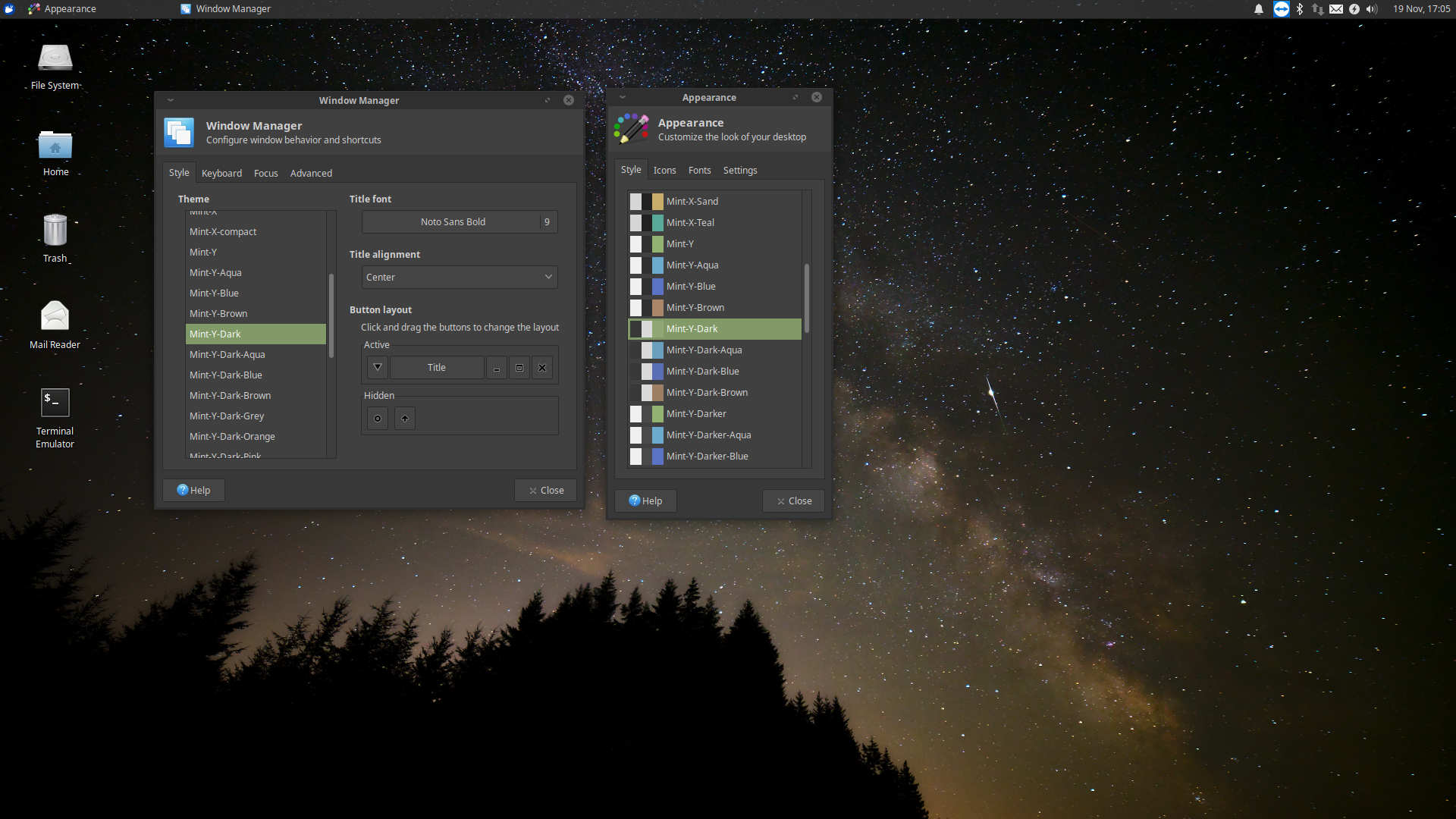
gracias por el aporte
¡No hay de que!
There is a typo in lines 7 and 8, they’re not in their individual directories. They should have be corrected like this:
7
sudo dpkg -i mint-y-icons_1.3.4_all.deb
8
sudo dpkg -i mint-themes_1.8.2_all.deb
If you run it as written with the typo, you would get these error messages:
dpkg: error: cannot access archive ‘mint-y-icons/mint-y-icons_1.3.4_all.deb’: No such file or directory
dpkg: error: cannot access archive ‘mint-themes/mint-themes_1.8.2_all.deb’: No such file or directory
Forgot to say thank you for writing this amazing tutorial article. It was driving me nuts how I couldn’t find the exact version of Mint I wanted, which was to replicate a Centos 7 setup with Cinnamon with Mint-Y and Mint-Y-Dark choices onto an Ubuntu setup with Cinnamon. The Mint-Y and Mint-Y dark choices were not in the Add/Remove section of Themes, but got them to work with your help. Thanks again!! My setup is perfect now.
You’re most welcomed! I am so used to this “look” on my daily PC that whenever I was running another OS on a vm or simple interface, it almost felt weird not having the ability to make it have a dark theme (even less to make it look like mint).
Fixed! Thank you for the heads up 🙂
Btw, I installed this successfully on Ubuntu 20.04. So it does work for that version. Thanks so much!
good to know, thanks!